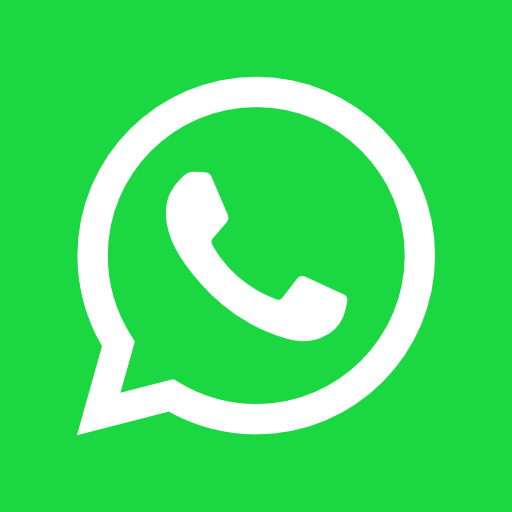A digital fabric printer is a powerful production asset, but when issues arise, it can quickly become a source of frustration, waste, and costly downtime. For print shop owners, technicians, and operators, a prolonged technical problem can severely impact finances and client trust. A single production run ruined by incorrect colors or a misaligned print can wipe out a day’s profit.
Common fabric printer troubleshooting issues include fabric jams from misaligned rollers, ink bleeding due to incorrect heat settings, blurry images from low-resolution files, and incorrect colors from misconfigured ICC profiles. Regular maintenance and correct settings are key to prevention.
According to FESPA, a leading federation of printing associations, a staggering 63% of all digital fabric printing errors stem from a lack of regular, proactive maintenance. By learning to identify and resolve common issues, you can save invaluable time, reduce material waste, and maintain the high-quality output your customers expect. This guide provides a step-by-step approach to troubleshooting the 10 most common fabric printer troubleshooting.

1. Fabric Jams and Misfeeds
Nội dung tóm tắt
ToggleA fabric jam is one of the most frequent and disruptive issues, capable of halting production and even damaging delicate print heads or the fabric itself.
- Common Causes:
- The fabric roll is loaded unevenly or has wrinkles/creases.
- The take-up and feeding rollers are worn down and have lost their grip.
- The media sensors are obstructed by dust, lint, or ink residue.
- The fabric edges are frayed or curling.
- How to Fix It:
- Immediately pause or cancel the print job from the control panel.
- Carefully cut away the jammed section of fabric. Do NOT pull or yank the material, as this can damage the rollers.
- Power down the machine and gently clean the media sensors with a lint-free cloth and isopropyl alcohol.
- Inspect the rollers for wear and clean them. If they appear smooth or cracked, they need to be replaced.
- Pro Tip: Before loading a new roll, inspect it for wrinkles and ensure it is wound tightly and evenly. Using high-quality, anti-curl fabric can significantly reduce jam frequency.

2. Ink Bleeding or “Smearing”
This occurs when the ink spreads beyond the intended print area, creating fuzzy edges and ruining image sharpness.
- Common Causes:
- The print head’s temperature is too low for the ink to cure properly upon landing on the fabric.
- The fabric has too much moisture or was not pre-treated correctly.
- The ink viscosity is too low (too thin) for the print head’s jetting action.
- The print head is too far from the fabric surface.
- How to Fix It:
- Calibrate the printer’s temperature and speed settings to match the specifications for your specific fabric type.
- Ensure your print environment has stable humidity and that the fabric is acclimated before printing.
- Only use high-quality inks with a verified ICC profile from your machine’s manufacturer.
- Adjust the print head height to be within the recommended range (typically 1-2mm).
- Pro Tip: This issue is common with certain print heads if not maintained. Implement a strict head cleaning schedule, especially for Epson-based systems, every 3-5 days.
3. Blurry, “Pixelated,” or Faded Images
The final print lacks sharpness and appears dull or low-quality. This is almost always a pre-press or maintenance issue.
- Common Causes:
- The source image file has a low resolution (below 150 DPI).
- The design file is in the wrong color mode (RGB instead of CMYK for print).
- The print heads are partially clogged, causing uneven ink distribution.
- How to Fix It:
- Ensure all artwork is designed with a minimum resolution of 300 DPI at the final print size.
- Convert all design files to the CMYK color profile before sending them to the RIP software.
- Run the printer’s automatic print head cleaning cycle. If banding still occurs, perform a manual cleaning with approved swabs and cleaning solution.
- Create a maintenance schedule for fabric printer troubleshooting to minimize causes.
- Pro Tip: Always print a small test swatch before committing to a large production run to verify image quality and color.
4. “Ghosting” or 3D Shadowing
A faint, shadow-like duplicate of the image appears slightly offset from the main print, making it look blurry. fabric printer troubleshooting
- Common Causes:
- During sublimation, the transfer paper shifts slightly when the heat press is opened or closed.
- The printer or heat press is on an unstable surface, causing vibrations.
- The design file has an accidental duplicate layer or was exported incorrectly.
- How to Fix It:
- Use high-tack thermal tape to securely fasten the sublimation paper to the direct to fabric before pressing.
- Ensure both the printer and heat press are on a heavy, level, and stable surface.
- Double-check your artwork files for extra layers and export them in a flat format like TIFF or high-resolution PNG.
5. Incorrect or Inconsistent Colors
You send a file with deep red, but the print comes out as light orange. This is one of the most frustrating fabric printer troubleshooting challenges.
- Common Causes:
- The ICC color profile in your RIP software is incorrect for the specific combination of printer, ink, and fabric you are using.
- The ink is from a different batch or a third-party supplier, causing a color shift.
- The print heads have clogged nozzles, preventing one or more colors from printing correctly.
- How to Fix It:
- Install and select the correct ICC profile provided by your printer or ink manufacturer.
- Perform a nozzle check to ensure all colors are firing perfectly. Clean the print heads if necessary.
- Always use ink from a single, reliable supplier to maintain consistency.
- Pro Tip: Top-tier printer brands like Roland and Mimaki provide extensive libraries of certified color profiles. Using them is the fastest way to achieve accurate color.
6. “Threshing” or Ink Dusting
Tiny, unwanted dots or specks of ink appear randomly across the printed fabric, ruining its aesthetic appeal.
- Common Causes:
- The heat press temperature is too high, causing the ink to vaporize unevenly.
- The pressing time is too long.
- The fabric quality is poor or has not been properly treated to handle high heat.
- How to Fix by Fabric Printer Troubleshooting:
- Lower the heat press temperature to the recommended level for your fabric (e.g., 170-180°C for cotton blends).
- Reduce the pressing time, especially for sublimation (often under 40 seconds).
- Use high-quality fabric from a reputable supplier.
7. Ink Peeling or “Crocking”
The ink doesn’t adhere properly to the fabric and can be scratched off or fade dramatically after the first wash.
- Common Causes:
- The print head is positioned too high above the fabric surface.
- Static electricity in the print room is repelling ink droplets.
- The printer is not properly grounded.
- How to Fix It:
- Calibrate the print head height to be within the manufacturer’s specified range (1-2mm).
- Check the grounding of the printer and the entire electrical circuit it’s on.
- Maintain stable humidity in the print room and consider using an anti-static ionizer near the print carriage.
8. Mirrored or Reversed Images
The printed design appears as a mirror image of the original file. This is a simple but costly user error.
- Common Cause: The operator forgot to mirror the image in the software before printing, which is a required step for sublimation/transfer printing.
- How to Fix It:
- In your design software (Illustrator, Photoshop), always select “Mirror Image” or “Flip Horizontal” before exporting the final print file.
- Create a pre-set print profile in your RIP software specifically for transfer printing that automatically mirrors the image.
- Pro Tip: Implement a mandatory pre-print checklist for fabric printer troubleshooting and operators that includes “Verify Image is Mirrored.”
9. Printer Suddenly Stops Mid-Print
The printer halts without an error code, causing significant delays and wasting material.
- Common Causes:
- Unstable connection from a low-quality USB or LAN cable.
- The computer connected to the printer went into sleep or power-saving mode.
- The printer’s internal memory is full of old, cached print jobs.
- How to Fix It:
- Use high-quality, shielded USB/LAN cables and ensure the connections are secure.
- Disable all sleep and power-saving modes on the computer dedicated to running the printer.
- Regularly access the printer’s control panel or print queue and clear all completed or stuck jobs to make sure Fabric Printer Troubleshooting performance.
10. Printer Not Detected or Unresponsive
You send a print job, but the machine does nothing. This is typically a connection or driver issue.
- Common Causes:
- The USB or network cable is loose or faulty.
- The printer driver is incorrect, outdated, or corrupted.
- A firewall or antivirus software is blocking the connection.
- How to Fix It:
- Try a different, high-quality cable and a different port on the computer.
- Completely uninstall the current driver and download the latest version directly from the manufacturer’s official website.
- Temporarily disable security software during driver installation.
- Pro Tip: To archive a high Fabric Printer Troubleshooting effect. Dedicate a separate, stable computer solely for operating the printer to minimize software conflicts.
A Proactive Approach: Setup & Maintenance

According to the Specialty Graphic Imaging Association (SGIA), printers that receive proper, scheduled fabric printer troubleshooting maintenance experience up to 78% fewer minor errors.
- Initial Setup: Install the machine on a level, stable surface with a dedicated, clean power source. Install drivers from the manufacturer, not from the OS default.
- Maintenance Checklist:
- Daily: Check ink levels, run a nozzle check, and wipe down the exterior.
- Weekly: Perform a light print head cleaning, clean the capping station, and inspect/clean rollers.
- Monthly: Perform a deep clean of the interior, check and lubricate moving parts, and update firmware/software.
When to Call for Professional Help For Fabric Printer Troubleshooting
If you’ve tried these fabric printer troubleshooting steps and the issue persists, it’s time to call a professional. Continuing to run a malfunctioning machine can cause more expensive, permanent damage.
If you’re facing persistent issues with your fabric printer or need expert technical support, don’t hesitate to contact VieTextile. Our team of professional engineers provides leading maintenance and repair services to get you back up fabric printer troubleshooting and running quickly.
FAQ
1. Why isn’t my fabric printer detected by the computer? This is most often due to a faulty USB cable or an incorrect/corrupted printer driver. Check the physical connection first, then reinstall the driver from the official manufacturer’s website.
2. What causes a fabric printer to jam repeatedly? Consistent jamming is usually caused by worn-out feed rollers that have lost their grip, a dirty media sensor, or using wrinkled/poorly-wound fabric rolls.
3. Why are my print colors wrong? This is almost always a fabric printer troubleshooting issue with the ICC color profile in your RIP software not matching the specific printer-ink-fabric combination you are using.
4. How do I properly clean a printer’s print heads? Always use the manufacturer’s approved cleaning solution and lint-free swabs. Run the automatic cleaning cycle first. For manual cleaning, apply the solution to the swab and gently wipe the head surface; never apply force.